Creating Events
In this section of our docs, we cover how to create and publish a dance event on DanceCloud.
Getting Started
To create an event, select Events from the top-level menu, then use the New Event button:

TIP
Need to create an event that's similar to one you've already created? Try copying an event rather than creating a new one from scratch.
Steps
When creating an event, you'll be stepped through a workflow that makes it easy to create an event.
This is what the steps look like, and you can use these to navigate back and forth through the workflow as needed:

Draft Events
At any point while creating an event, you can choose to save the event as a draft by using the Save as Draft button.
To access any draft events you have previously saved, select Events from the top-level menu, then Draft Events from the sub-menu. This page lists your draft events.
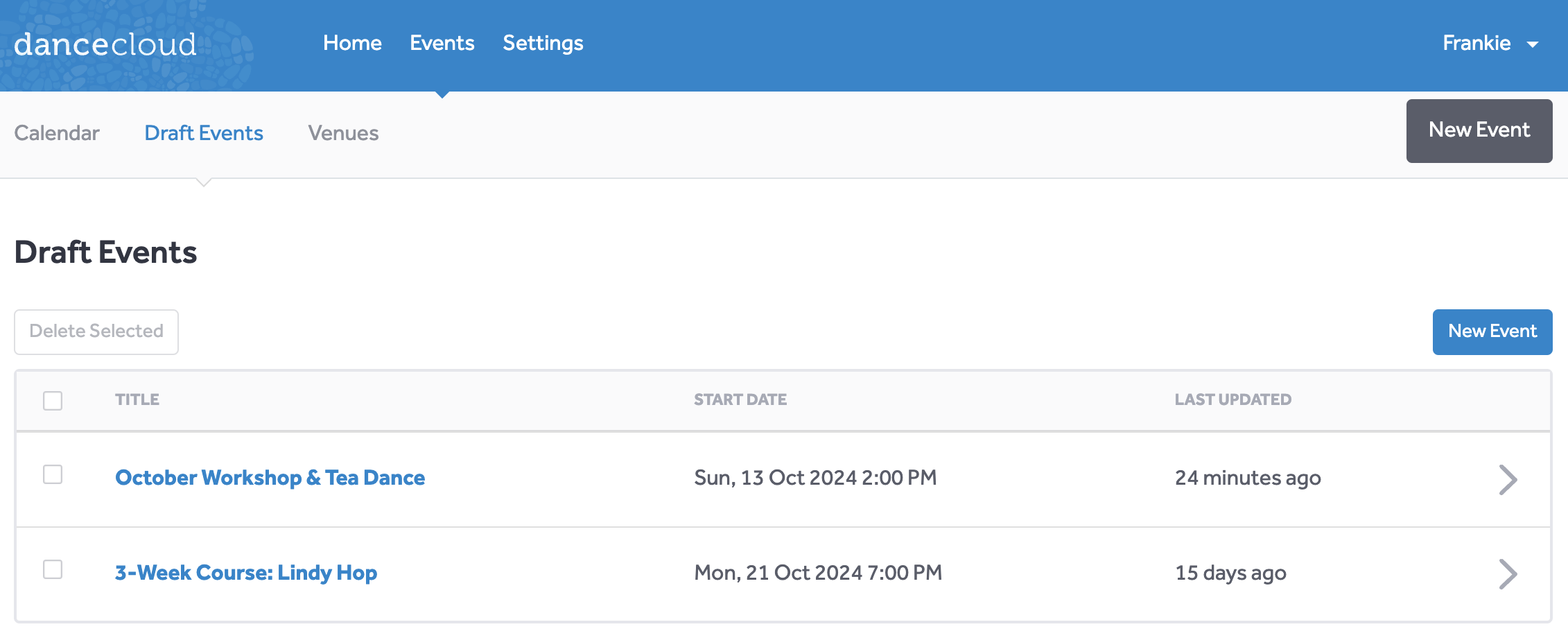
Deleting Drafts
To delete a draft event, select the checkbox on the left of the row you wish to delete. You can select multiple rows at once if needed.
Then use the Delete Selected button. You'll be prompted to confirm that you want to delete the draft events, as deleting a draft cannot be undone.