Preview & Publish
Customers cannot see your dance event until you publish it. You can do this on the final step. You can also preview the event before publishing it.
Synopsis and Description
Before you preview or publish your event, you must enter a synopsis and a description of your event. Both of these are shown to customers when browsing events in your DanceCloud ticket office.
TIP
When we display your event to customers, we show the schedule that you entered earlier. So there is no need to repeat the schedule in the description. You can see this when you preview or publish the event.
Preview
To preview what customers will see before publishing the event, click the "Preview or Publish" button. Then choose the "Preview" button in the modal. This will open the event in a new browser tab.
Previewing the event shows you exactly what a customer will see once the event is published. You can proceed through the booking flow just as a customer would - if ticket sales are immediately open. If ticket sales open in the future, you will see ticket options but cannot proceed with booking.
TIP
Need to change anything that you see when previewing the event? Head back to previous steps in the event creation workflow to alter anything about your event.
Publish
Publish your event to allow customers to access it.
WARNING
Publishing the event will make it immediately visible to customers in your DanceCloud public ticket office. You cannot undo publishing an event, but you can change the date that ticket sales open after publishing.
When you publish your event, you'll be taken to the event page in your organiser account:
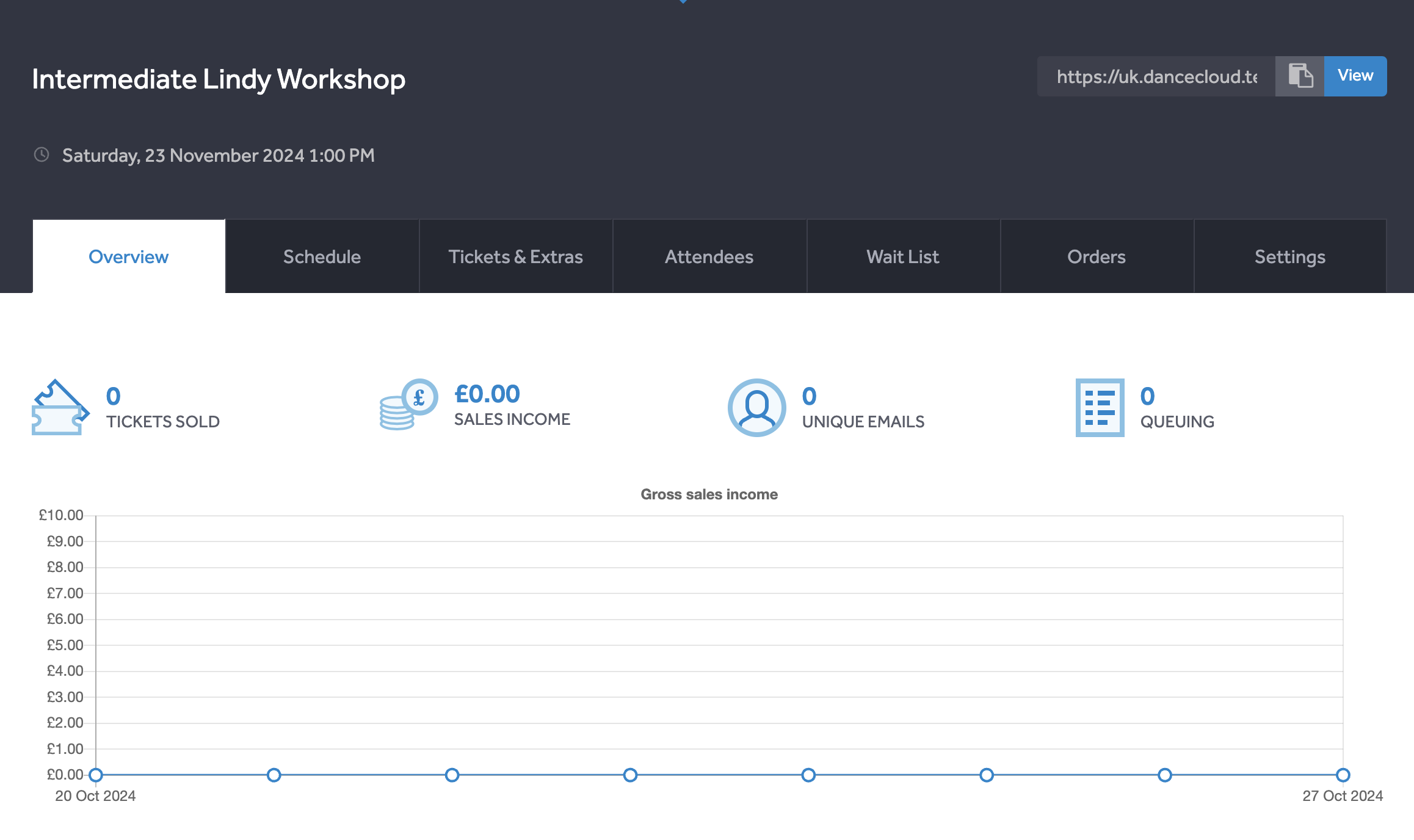
Public Link
To share your event with customers, use the public link. That's available in the top right corner of the event page and looks like this:

Use the copy icon to copy the link, or click the "View" button to open the public page in a new tab.
Basic Info & Description
After publishing your event, if you need to change any of the Basic Info you entered when creating the event, you can find it via the "Settings" tab and the "General" sub-tab.
Additionally, the synopsis and description you entered can be found via "Settings" then the "Description" sub-tab.